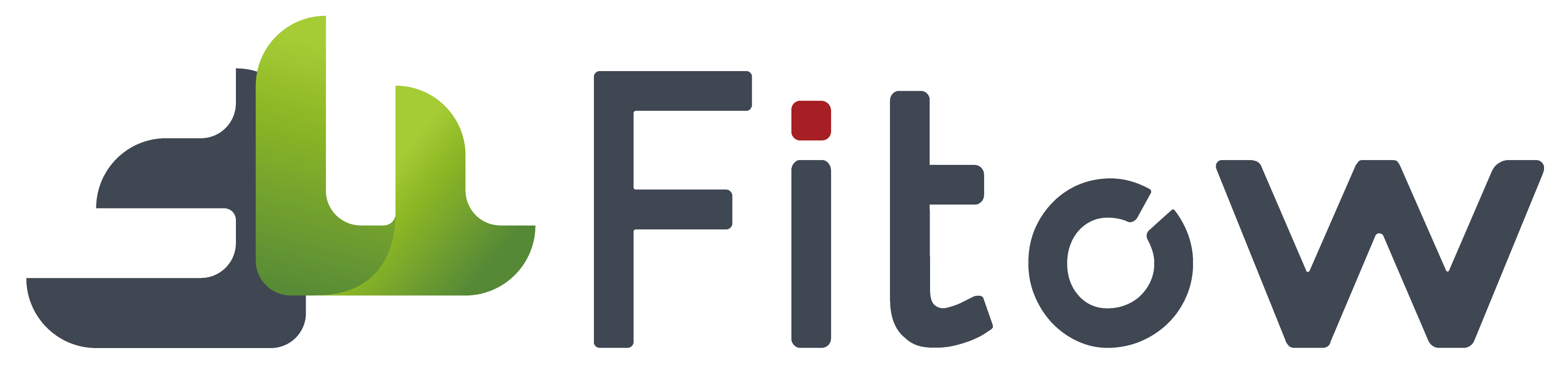4.1 Model management
 Used to create and maintain anomaly detection model information, monitor the latest version status of the model in real-time.
Used to create and maintain anomaly detection model information, monitor the latest version status of the model in real-time.
4.1.1 Add Model
 Click the add model button to pop up the add model pop-up window, where you can enter the model name and description.
Click the add model button to pop up the add model pop-up window, where you can enter the model name and description.
4.1.2 Modify model
 Click the modify button to pop up the modify model pop-up window, where you can modify the model information.
Click the modify button to pop up the modify model pop-up window, where you can modify the model information.
4.2 OK/NG atlas
 Maintain image sets for model training, validation, and testing
Maintain image sets for model training, validation, and testing
4.2.1 Add Atlas
 Enter the name of the atlas, click confirm, and enter the details of the atlas to upload images.
Enter the name of the atlas, click confirm, and enter the details of the atlas to upload images.  Supports uploading single or multiple images, and supports direct uploading of folder collections. Support exporting compressed files from folder atlas.
Supports uploading single or multiple images, and supports direct uploading of folder collections. Support exporting compressed files from folder atlas.
4.3 Training tasks
 Used to create model training tasks, configure training/validation parameters, and view model training results. Support downloading and distributing models.
Used to create model training tasks, configure training/validation parameters, and view model training results. Support downloading and distributing models.
4.3.1 Add training tasks
 Add training task page, select training set and set training parameters. If validation is enabled, select validation set and set validation parameters.
Add training task page, select training set and set training parameters. If validation is enabled, select validation set and set validation parameters.
4.4 Testing tasks
 Used to create model testing tasks, configure model testing parameters, and view model testing results.
Used to create model testing tasks, configure model testing parameters, and view model testing results.
4.4.1 Add Test
 Add testing task, select model testing version, set testing parameters, select test set, click start testing to start testing task for this model version.
Add testing task, select model testing version, set testing parameters, select test set, click start testing to start testing task for this model version.
4.5 Online use
 Select the version of the model to use on the online usage page, click to start the model.
Select the version of the model to use on the online usage page, click to start the model.  Set online usage parameters, select the detection image for uploading, click on execute detection, and wait to view the model detection results.
Set online usage parameters, select the detection image for uploading, click on execute detection, and wait to view the model detection results.